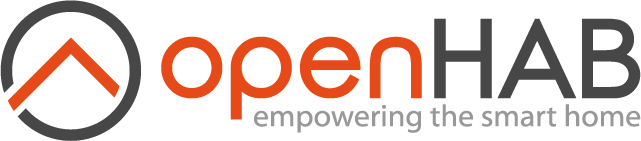# Logging in openHAB
This article describes the logging functionality in openHAB 2. This includes how to access logging information and configure logging for user-defined rules.
There are two ways to check log entries:
- Through files stored on the file system
- During runtime in the Karaf Console
# File System
Log files are written to either userdata/log (manual setup) or /var/log/openhab2 (apt/deb-based setup) and can be accessed using standard OS tools for text files. The default installation of openHAB generates two log files:
events.logopenhab.log
# Karaf Console
The Karaf console allows to monitor the log in real-time.
The log shell comes with the following commands:
| Log Command | Description |
|---|---|
log:clear | Clear log entries |
log:display | Display the last log entries |
log:exception-display | Displays the last occurred exception from the log |
log:get | Show the currently set log level |
log:list | List the currently set loggers with their levels |
log:log | Log a message |
log:set | Set the log level |
log:tail | Continuously display log entries. Use ctrl-c to quit this command |
For example, the following command enables the real-time monitoring of the default log:
openhab> log:tail
20:38:00.031 [DEBUG] [sistence.rrd4j.internal.RRD4jService] - Stored 'Temperature_FF_Child' with state '19.1' in rrd4j database
20:38:00.032 [DEBUG] [sistence.rrd4j.internal.RRD4jService] - Stored 'Temperature_FF_Bed' with state '19.5' in rrd4j database
20:38:20.463 [DEBUG] [thome.io.rest.core.item.ItemResource] - Received HTTP POST request at 'items/Light_FF_Bath_Ceiling' with value 'ON'.
20:38:21.444 [DEBUG] [thome.io.rest.core.item.ItemResource] - Received HTTP POST request at 'items/Light_FF_Bath_Mirror' with value 'ON'.
A useful functionality is that filters can be applied:
openhab> log:tail org.eclipse.smarthome.io.rest.core.item.ItemResource
20:36:52.879 [DEBUG] [thome.io.rest.core.item.ItemResource] - Received HTTP POST request at 'items/Light_FF_Bath_Ceiling' with value 'ON'.
20:36:53.545 [DEBUG] [thome.io.rest.core.item.ItemResource] - Received HTTP POST request at 'items/Light_FF_Bath_Ceiling' with value 'OFF'.
Please see the Karaf documentation for more examples and details.
# Config File
The config file for logging is org.ops4j.pax.logging.cfg located in the userdata/etc folder (manual setup) or in /var/lib/openhab2/etc (apt/deb-based setup).
# Defining what to log
By default, openHAB comes with logging enabled for several standard packages. In order to enable logging for additional packages, you need to define what should be logged and in which detail.
This can be done in Karaf using the following console command:
log:set LEVEL package.subpackage
The what is defined by package.subpackage and is in most cases a binding (like org.openhab.binding.zwave).
The detail of logging is defined by one of the following levels:
| Log Level | Log Weight | When it should be used |
|---|---|---|
| OFF | 0 | When no events will be logged |
| ERROR | 200 | When an error in the application, possibly recoverable |
| WARN | 300 | When an event that might possible lead to an error |
| INFO | 400 | When an event for informational purposes |
| DEBUG | 500 | When a general debugging event required |
| TRACE | 600 | When a fine grained debug message, typically capturing the flow through the application |
| ALL | MAX | When all events should be logged |
The levels build a hierarchy with ERROR logging critical messages only and DEBUG logging nearly everything. DEBUG combines all logs from weight 100 to 500, while TRACE adds further messages in addition to what DEBUG displays. ALL includes every log level from weight 100 to 600. Setting the log level to DEFAULT will log to the level defined in the package.subpackage (in most cases a binding).
Following example sets the logging for the Z-Wave binding to DEBUG
log:set DEBUG org.openhab.binding.zwave
Note that the log levels set using the log:set commands are persistent and will be applied upon restart.
To modify the stored log levels, use the console or edit the configuration file.
# Create Log Entries in Rules
There are times, especially when troubleshooting rules, when it can be helpful to write information and variable or Item State values to the log.
For each log level there is an corresponding command for creating log entries.
You may use these log levels to filter or better differentiate the generated logging output.
The logging commands require two parameters: the subpackage, in the examples below heating-control.rules, and the text which should appear in the log:
logError("heating-control.rules", "This is a log entry of type Error!")
logWarn("heating-control.rules", "This is a log entry of type Warn!")
logInfo("heating-control.rules", "This is a log entry of type Info!")
logDebug("heating-control.rules", "This is a log entry of type Debug!")
The main package of all script/rules based log entries is predefined as org.eclipse.smarthome.model.script.
The chosen subpackage is appended to the end of the main package.
It can be useful for filtering or package-based log level settings.
Examples for typical logging lines found in rules:
logInfo("heating-control.rules", "Heating mode set to normal")
logWarn("heating-control.rules", "Heating control failed while in mode {}", Heating_Mode.state)
logDebug("heating-control.rules", "Bedroom: Temperature: {}, Mode: {}", Bedroom_Temp.state, Bedroom_Heater_Mode.state)
An example output of the last log statement above is:
2016-06-04 16:28:39.482 [DEBUG] [.e.model.script.heating-control.rules] Bedroom: Temperature 21.3°C, Mode NORMAL
Note that, in the last example above, inclusion and formatting of values is done using Java Formatter String Syntax.
# Logging into Separate File
Per default all log entries are saved in the file openhab.log and event specific entries are saved in events.log.
Additional files can be defined in order to write specifics logs to a separate place.
In order to create a new log file following two areas needs to be added to the configuration file:
New logger:
# ZWave Logger
log4j2.logger.ZWave.name = org.openhab.binding.zwave
log4j2.logger.ZWave.level = INFO
log4j2.logger.ZWave.additivity = false
log4j2.logger.ZWave.appenderRefs = ZWave
log4j2.logger.ZWave.appenderRef.ZWave.ref = ZWAVE
New file appender:
# ZWave File Appender - ZWave.log
log4j2.appender.ZWave.name = ZWAVE
log4j2.appender.ZWave.type = RollingRandomAccessFile
log4j2.appender.ZWave.fileName = ${openhab.logdir}/ZWave.log
log4j2.appender.ZWave.filePattern = ${openhab.logdir}/ZWave.log.%i
log4j2.appender.ZWave.immediateFlush = true
log4j2.appender.ZWave.append = true
log4j2.appender.ZWave.layout.type = PatternLayout
log4j2.appender.ZWave.layout.pattern = %d{yyyy-MM-dd HH:mm:ss.SSS} [%-5.5p] [%-36.36c] - %m%n
log4j2.appender.ZWave.policies.type = Policies
log4j2.appender.ZWave.policies.size.type = SizeBasedTriggeringPolicy
log4j2.appender.ZWave.policies.size.size = 10MB
log4j2.appender.ZWave.strategy.type = DefaultRolloverStrategy
log4j2.appender.ZWave.strategy.max = 10
# Logback Configuration File
In order to define custom log patterns, log to network sockets and so on we can prepare a logging configuration file.
There are several things, that you might want to change in the configuration:
- the log level for a logger;
- the pattern of an appender;
- redirect the log to a text file.
The configuration file for openHAB is placed in the openhab-distro/lauch/home/logback_debug.xml file. We have added a few comments on this file in order to attract your attention on some significant points:
<configuration scan="true">
<!-- This is the appender that displays the logging on the console -->
<appender name="STDOUT" class="ch.qos.logback.core.ConsoleAppender">
<encoder>
<!-- This pattern will display the time, the log level, the name of the logger and the log message -->
<pattern>%d{yyyy-MM-dd HH:mm:ss.SSS} [%-5level] [%-30.30logger{36}:%-5line] - %msg%ex{10}%n</pattern>
</encoder>
</appender>
<!-- Another appender that logs into a file -->
<appender name="FILE" class="ch.qos.logback.core.FileAppender">
<file>${openhab.logdir:-userdata/logs}/openhab.log</file>
<encoder>
<pattern>%d{yyyy-MM-dd HH:mm:ss.SSS} [%-5level] [%-30.30logger{36}:%-5line] - %msg%ex{10}%n</pattern>
</encoder>
</appender>
<!-- We have removed part of the original file in this example -->
...
<logger name="smarthome.event" level="INFO" additivity="false">
<!-- The element <logger> may contain zero or more <appender-ref> elements -->
<appender-ref ref="EVENTFILE" />
<appender-ref ref="STDOUT" />
</logger>
<!-- Logback uses inheritance to determine the log level.
If a given logger is NOT assigned a level it inherits one from the its closest ancestor -->
<logger name="org.openhab" level="DEBUG" />
<logger name="org.eclipse.smarthome" level="DEBUG" />
<logger name="org.eclipse.jetty" level="INFO" />
<logger name="org.jupnp" level="ERROR"/>
<logger name="javax.jmdns" level="OFF"/>
<logger name="javax.jmdns.impl" level="OFF"/>
<logger name="javax.jmdns.impl.constants" level="OFF"/>
<logger name="tuwien.auto.calimero" level="WARN" />
<!-- The root logger is at the top of the logger hierarchy.
All loggers inherit its level, if there are no ancestors
between the root and the logger -->
<root level="INFO">
<appender-ref ref="FILE" />
<appender-ref ref="STDOUT" />
</root>
<logger name="OSGi" level="OFF" />
</configuration>
If you are not aware of appenders and logger elements, you might want to take a look at the links to the the logback documentation.
You can pass the start argument -Dlogback.configurationFile to use your own logging configuration file.
# Setting up the Log Level
As you can see from the example configuration file above, the level for jUPnP is set to ERROR. If you develop a binding that is using jUPnP, you might want to see more logs on your console. You can simply change the log level to TRACE or DEBUG:
<logger name="org.jupnp" level="TRACE"/>
# Changing the Pattern of an Appender
Another useful option is to change the pattern of an appender.
This pattern defines what information will be logged.
The logback logger provides many predefined conversion words for the most common use cases.
Use the most appropriate ones for your specific case.
For the purpose of exploring and debugging multithreaded applications you might need to see which thread has generated certain log event.
In order to see this in the logs, you have to add the conversion word t to the pattern above:
<pattern>%t %d{yyyy-MM-dd HH:mm:ss.SSS} [%-5level] [%-30.30logger{36}:%-5line] - %msg%ex{10}%n</pattern>
# Redirect the Log to a Text File
You might want to redirect your log to a text file. This gives you the flexibility to search easier for a specific log or to save your logs. If you have looked at the default configuration file you might have noticed that several appenders are listed there. The process of redirecting the log to a text file is as simple as :
- adding a new
FileAppenderand specifying the path of the output file:
<appender name="YOUR_APPENDER_NAME" class="ch.qos.logback.core.FileAppender">
<file>relative/path/to/file.log</file>
<encoder>
<!--Pick up a pattern that will log the information that you will need -->
<pattern>%d{yyyy-MM-dd HH:mm:ss.SSS} [%-5level] [%-30.30logger{36}:%-5line] - %msg%ex{10}%n</pattern>
</encoder>
</appender>
- adding your logger, setting up the log level and adding
appender-refelement to the logger element. For this example we will assume that you want to add the following logger with the namecom.logger.example:
<logger name="com.logger.example" level="INFO">
<appender-ref ref="YOUR_APPENDER_NAME" />
</logger>
# Further Reading
- http://www.slf4j.org/
- http://logback.qos.ch/
- http://www.slf4j.org/manual.html
- http://stackoverflow.com/questions/6699537/how-to-use-multiple-configurations-with-logback-in-a-single-project