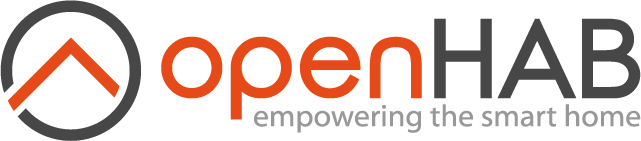# Installation Overview
openHAB 2 is fully written in Java. As such, it only depends on a Java Virtual Machine, which is available for many platforms. openHAB can be executed on different versions of macOS and Windows and many different variants of Linux (Ubuntu, Raspbian, ...).
Please be aware of the fact, that openHAB 2 is based on a new core and introduces new concepts. Therefore, tutorials and help you may find on the internet for openHAB 1 might be outdated!
# Platform Recommendations
You are new to openHAB 2 and want to give it a try? You are in luck:
- Set up openHAB 2 on your local PC or Mac in just a few steps.
You gained some experience and want to use openHAB to seriously control your home? Typical hardware and software requirements are:
- 24/7 availability: A dedicated system connected by Ethernet and running continuously.
- Energy and space efficient: A device capable of performing the task at hand without being exaggerated
- Extendibility: Your system should be capable of running additional software like an MQTT broker or a persistence and graphing software.
- Peripherals: Depending on your home automation hardware, you will need additional peripheral devices such as a WiFi interface or a special USB radio module.
Many devices are suited to host a continuous installation of openHAB 2. Experiences with different devices and environments can be found in the community forum hardware section.
The Raspberry Pi as a minimal sufficient device is quite popular, especially as we offer a quick setup with openHABian. A popular alternative is our solution for the Synology DiskStation, which many users already own in their homes. The previously mentioned openHABian can also be used to kickstart your openHAB 2 experience on existing Debian/Ubuntu based Linux systems.
Please check the menu to the left for all available options.
# Prerequisites
Make sure that you have an up to date Java 8 platform installed on your host system. Zulu is currently the recommended Java platform for openHAB. Download and installation instructions can be found on Azul Systems' Zulu website. Oracle Java is also suitable for most configurations but licensing restrictions may apply. OpenJDK may also be used, but it has some known limitations with openHAB and is not recommended.
| Java Platform | Advantages | Disadvantages |
|---|---|---|
| Zulu | Completely open source, fully certified Java SE compliant build of OpenJDK, embedded version optimized for ARM devices available here | |
| Oracle Java | Full openHAB support on all platforms | Licensing restrictions, manual installation required on many Linux systems: Ubuntu, Mint, and Debian are some examples |
| OpenJDK | Supported by many Linux distributions, packages typically available | Performance issues on ARM platforms, compatibility issues with certain bindings and certificates |
Please download and install the Java 8 version of the JVM. openHAB does not work well with newer Java versions such as Java 9 or Java 11.
The 64-bit version of the JVM is recommended on platforms using a 64-bit OS and an Intel or AMD processor.
The 32-bit version of the JVM is recommended on ARM platforms such as the Raspberry Pi. The 32-bit JVM performs better on the ARM platform and some add-ons use libraries that do not work with a 64-bit JVM on the ARM platform.
For best compatibility, namely with the openHAB Cloud service myopenhab.org and the Eclipse IoT Marketplace, the minimum recommended Java 8 revision is "161".
Attention: Most package managers serve an older revision.
Check your current Java version by opening a command line console and typing java -version:
java version "1.8.0_121"
Java(TM) SE Runtime Environment (build 1.8.0_121-b13)
Java HotSpot(TM) Client VM (build 25.121-b13, mixed mode)
# Setup variants
Before you can start, two decisions have to be made:
openHAB 2 is available as a platform independent archive file or through a package repository:
- Manual setup: Download and extract a platform independent zip archive: macOS, Windows, Linux
- Package setup: Install though a package repository, including automatic updates. This option is only available for Debian or Ubuntu derivatives and the recommended choice: Linux (apt/deb)
Stable release or cutting edge:
- Stable: Use the latest official release (hosted on Bintray).
- Snapshot: Benefit from the latest changes in the daily created snapshot (hosted on openhab.org).
# Installation
Please follow the instructions in the installation article matching your platform (see the menu to the left).
# Additional Steps
After you got openHAB 2 set up and running, there are a few additional setup steps you should consider:
Configure a network share on your openHAB host device and mount it locally: Linux Samba Share, Windows file sharing, ...
Install Visual Studio Code and the openHAB VS Code Extension on your local machine, to manage your (remote) configuration files. The openHAB VS Code Extension comes with built-in support for the openHAB syntax and elements.
# Getting started
With the openHAB 2 distribution up and running, you should now continue with the Beginner Tutorial or by working on your own configuration.
# Help
The very active openHAB Community Forum provides many more details and hints. If you run into any problems, use the search function or open a new thread with your detailed question.